MFA setup and login user manual
Step 1 - Use the Hyundai Connect username and password to login
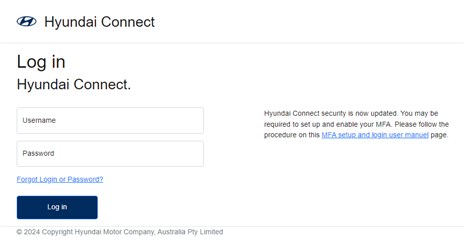
Step 2 - Follow the instructions to download and configure the Authentication App into your mobile
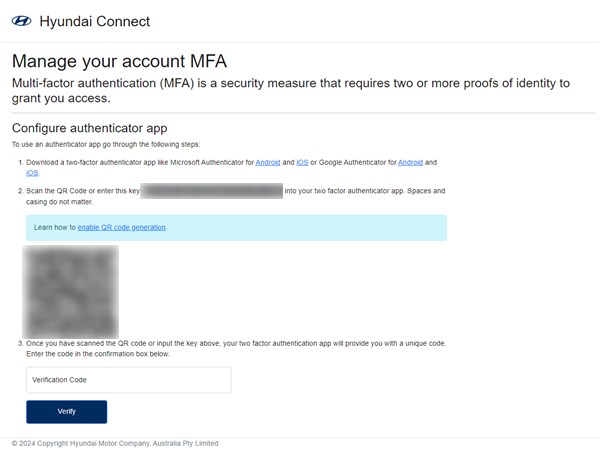
Step 2a - Press the Verified IDs icon in the bottom right, then click on the Scan QR code button to scan the QR code in the Manage your account MFA web page
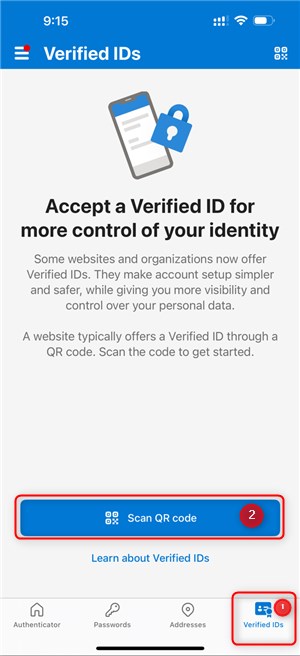
Step 2b - You will see that Hyundai Connect app is added, please enter the verification code shown on Authenticator into the Verification Code field in the web page

Step 3 - Authentication App is verified. Click on the login link.
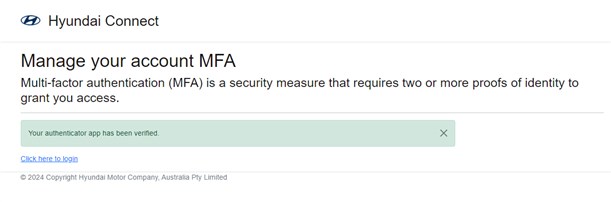
Step 4 - Login again and fill in the verification code shown in Authentication App.
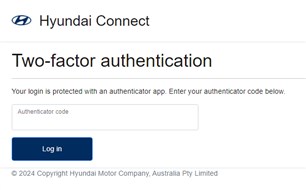
Step 5 - Now you are in Hyundai Connect